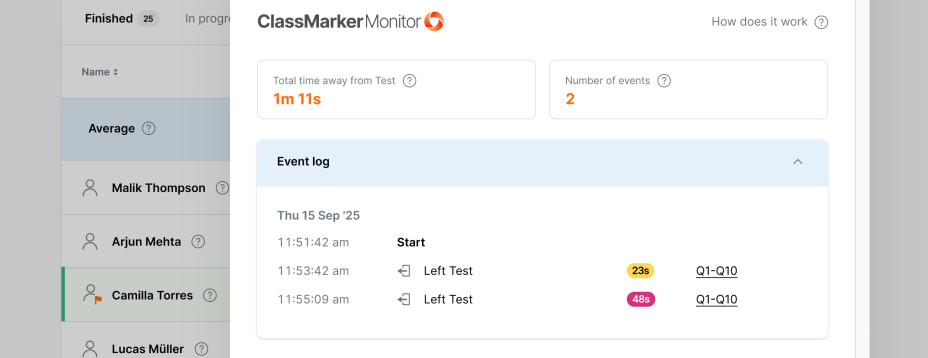
Browser monitoring is the default feature of ClassMarker Monitor, our integrated cheat prevention system. Our Proctoring software automatically detects and logs test-takers’ actions during an online test, such as tab switching or loss of focus.
You have the option to enable Camera Monitoring, which is covered on the next page.
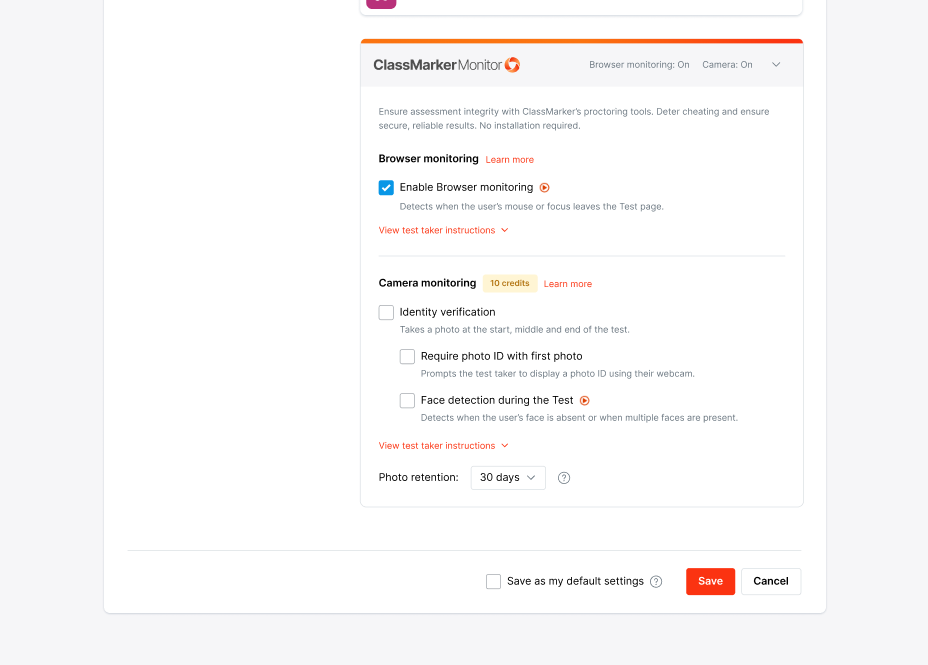
ClassMarker strives to ensure fairness for all test takers. Our algorithm includes a built-in margin of error that allows up to 5 seconds away from the test and a maximum of two ‘left’ events. This provides some flexibility for minor mistakes early on.
Here is the scale we use:
No. It is ultimately up to the administrator to decide what constitutes cheating. Each administrator may have their own rules and restrictions.