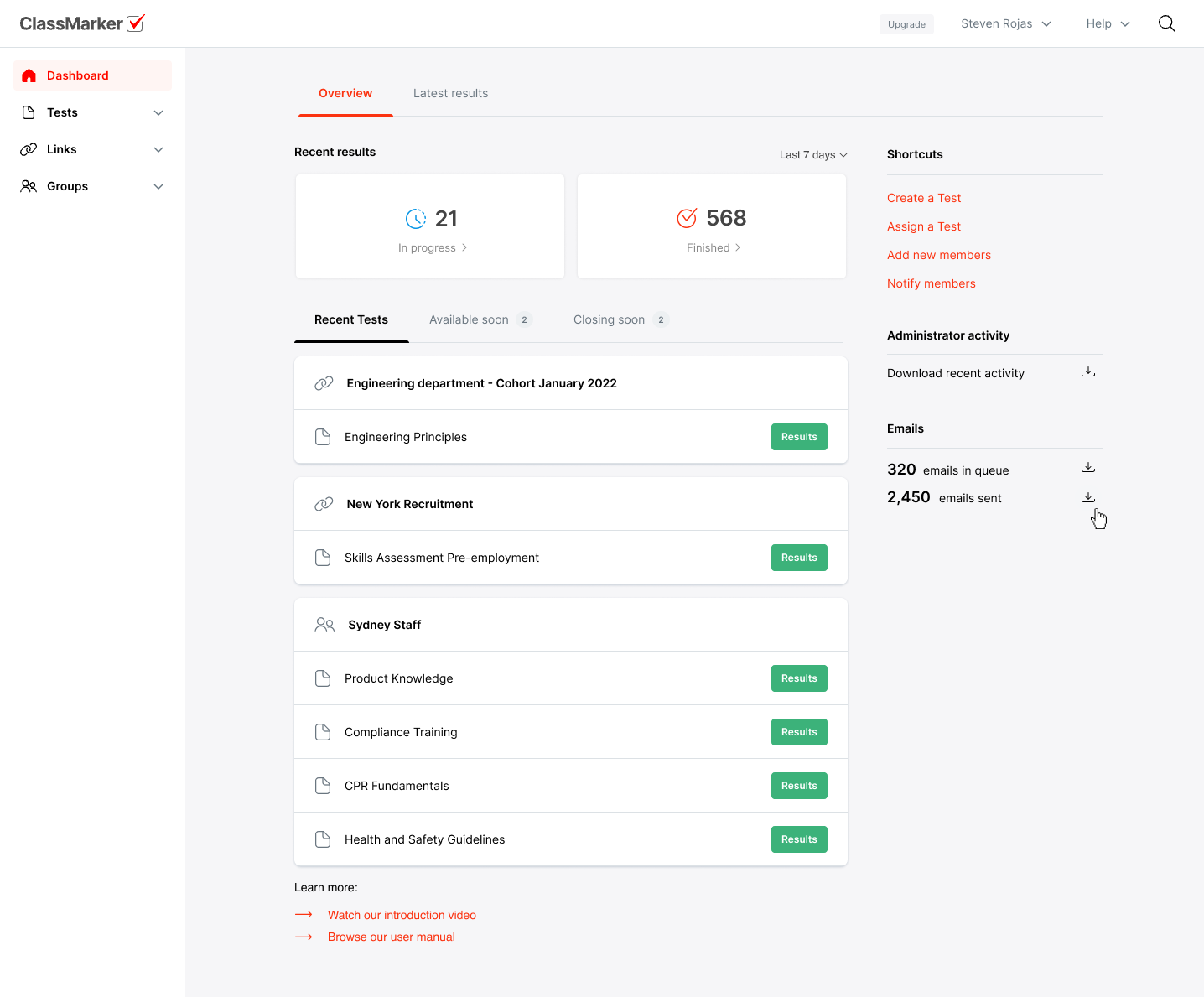Recent Results:
On the Dashboard page you will find a snapshot of your account.
View the Recent Results tabs (By Test, by Group or by Link) to see results saved in the last 30 days.
Choose to show or hide answers to users.
Results:
For a full history of your results go to the main navigation and view the Tests, Groups or Links sections.
-
Locate the Test, Group or Link results you would like to view and select 'Results'.
-
Your results are now available to view. To view individual responses select 'Answers'.
-
You can now view your users' individual Results Report and answers.
-
ClassMarker lets you review and export all selected answers from users to better analyze results.