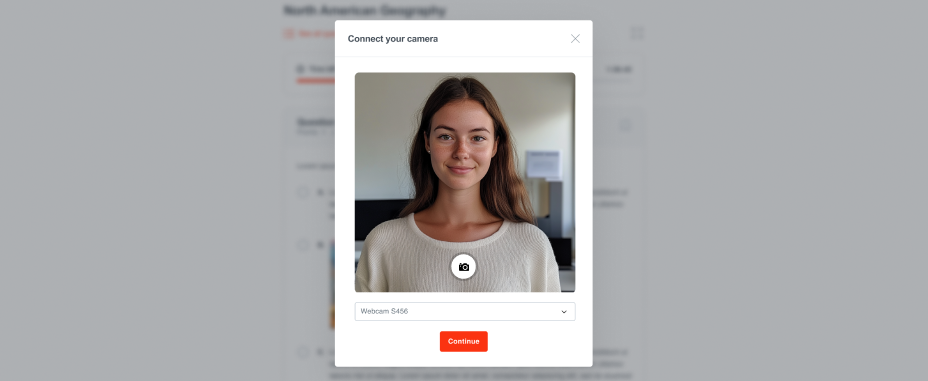
Camera Monitoring is a group of features that allows you to verify the participant’s identity and confirm their presence throughout the entire session.
The process is fully automated—no live proctor is involved. Camera Monitoring does not record continuous video; instead, it takes random snapshots during the test.
Note: Camera Monitoring uses 10 credits per test attempt instead of the usual 1 Credit per test attempt.
Our AI-powered face detection feature ensures that the test taker remains in front of the screen at all times, helping to confirm their presence throughout the entire session. If the test taker leaves the screen or if multiple faces are detected, the system alerts the user and logs the event in the results for the administrator.
What is tracked and logged:
ClassMarker strives to ensure fairness for all test takers. Our algorithm includes a built-in margin of error that allows up to 5 seconds away from the test and a maximum of two ‘left’ events. This provides some flexibility for minor mistakes early on.
Here is the scale we use: