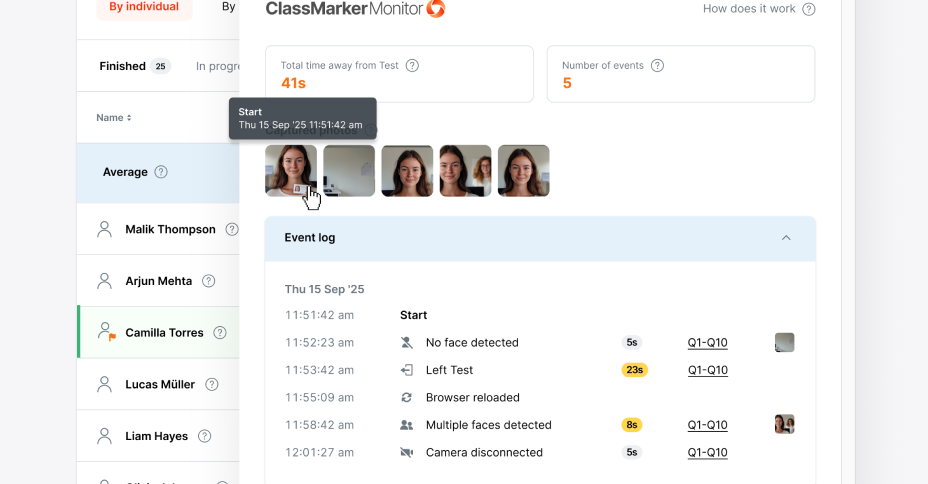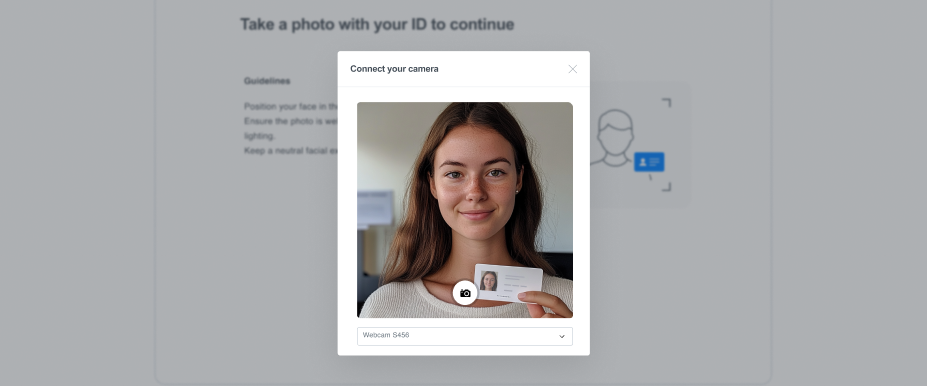Request a Photo ID before the Test
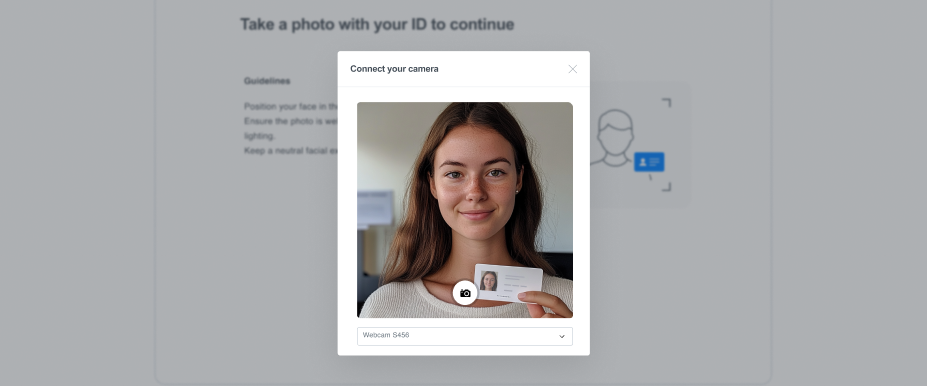
As part of our Camera Monitoring feature, you can request a photo ID from your test takers before the test begins.
Note:
-
Request Photo ID is not a file upload feature but a simple request to the user to take a photo with their ID document.
-
As part of Camera Monitoring, Request Photo ID also uses 10 credits per attempt.
On this page:
How to view the Photo ID
-
Go to the Test Results page
-
Click the corresponding Answers button to view the user’s Photo ID.
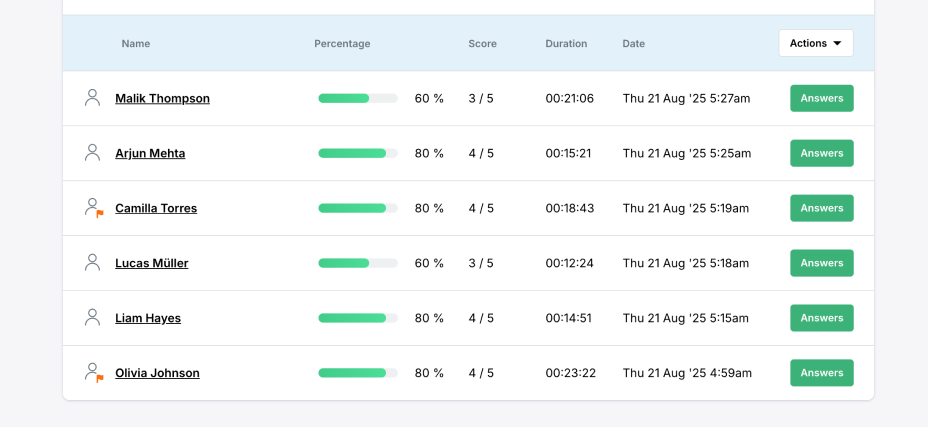
The first image will be the Photo ID.